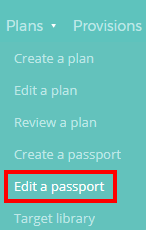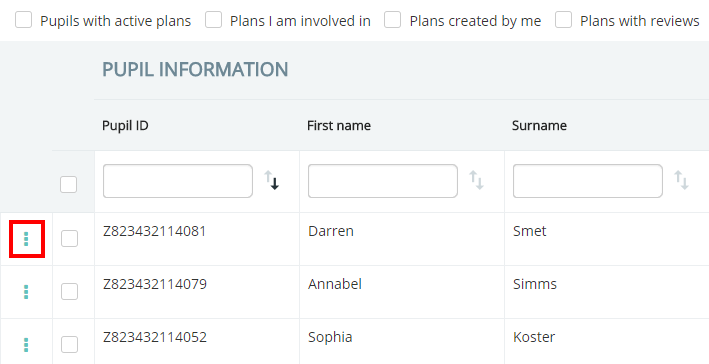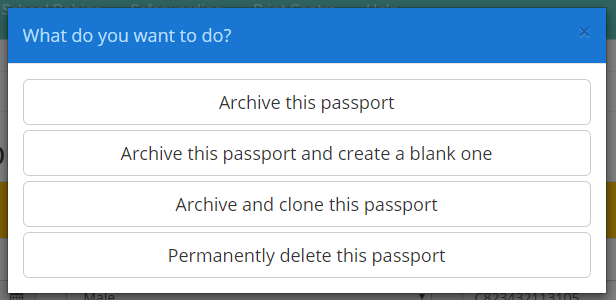To archive or delete a passport, mouse over the Plans tab at the top of the page and select Edit a passport from the drop down menu.
This will direct you to a list of pupils that currently have active passports. To delete a pupil’s current passport, click on the 3 dots menu next to the pupil’s name.
Next, click on the Edit current Passport option in the popup menu.
You will be directed to the Edit passport page. To delete the passport, click on the Archive button in the top right hand corner of the page.
A popup dialog will appear, asking you how you would like to remove the passport. The four available options are explained below:
Archive this passport: Select this option to set the passport as archived instead of current. Pupils will display archived passports on their pupil profile page.
Archive this passport and create a blank one: Select this option to archive the passport and create a new current passport in its place. Pupils will display archived passports on their pupil profile page.
Archive and clone this passport: Select this option to archive the passport and create an exact copy to edit in its place. Pupils will display archived passports on their pupil profile page.
Permanently delete this passport: Select this option to permanently remove the passport from Provision Map. This action cannot be reversed.