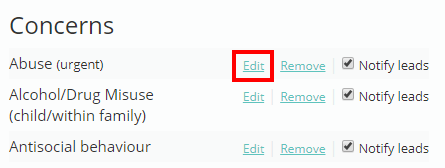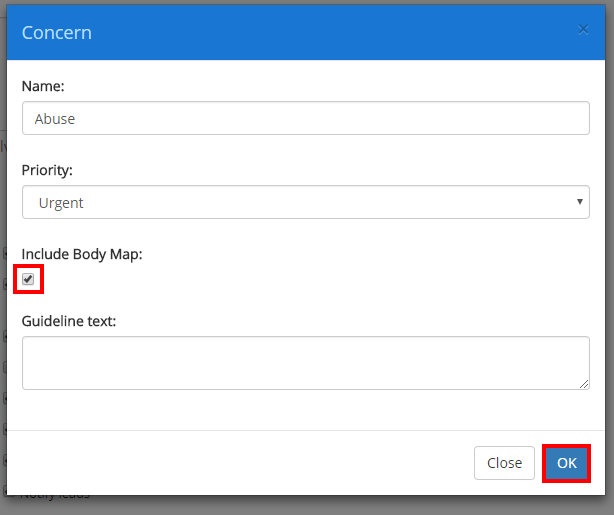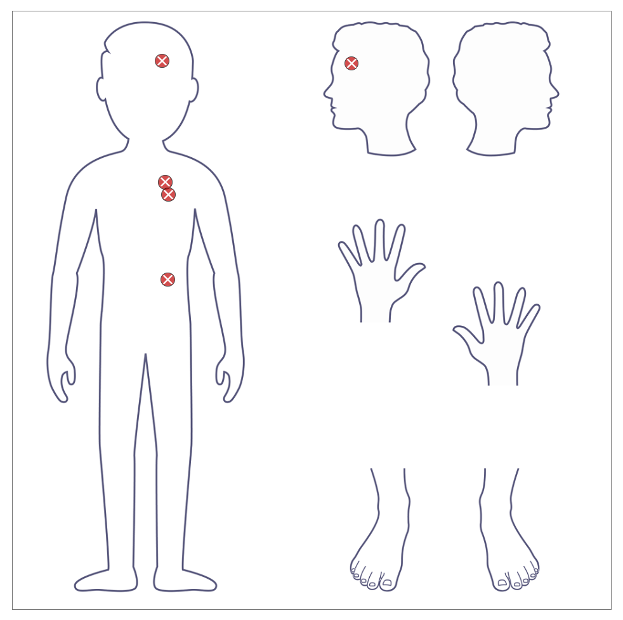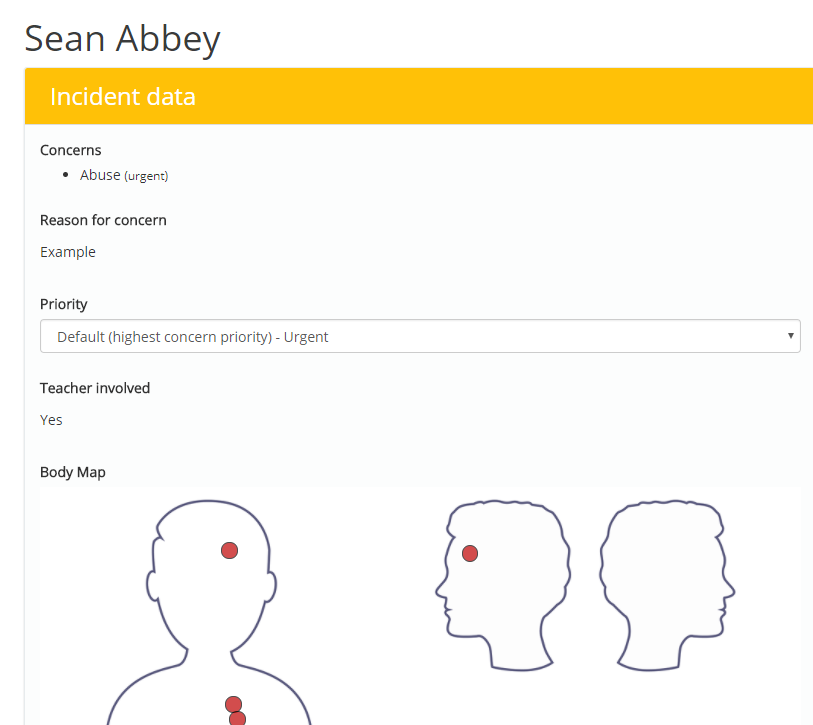There may be times where a body map may be required to provide a comprehensive safeguarding report. Safeguard my School allows you to apply a body map to a concern category, so that one appears whenever the concern category is being reported.
To do this, mouse over the Admin tab at the top of the page and select the School Settings option from the drop down menu.
Next, either scroll down to the Safeguarding section of the page or click on the Safeguarding option in the side menu.
You will see a list labelled Concerns under the Safeguarding heading. This list contains all of the concern categories that are available when reporting a concern. Click on the Edit option for the concern you would like to apply a body map to.
A popup dialog will appear. Tick the checkbox labelled Include Body Map to display an interactive body map every time a concern is reported using this category. Click on the OK button to save your changes.
How to use the body map
Once a category has been set up to include a body map, you start using it. Mouse over the Admin tab at the top of the page and select the Report concern option from the drop down menu to begin reporting a safeguarding concern.
After logging in to your school’s safeguarding portal, select the category you applied a body map to from the Concerns drop down menu.
An interactive body map will appear. To mark an area on the body map, click on the area using your mouse. A red circle with a cross will appear on the marked spot to indicate it.
If you choose to submit the reported concern, the finished body map is shown in the concern data section when viewing the safeguarding concern from the View concerns menu..