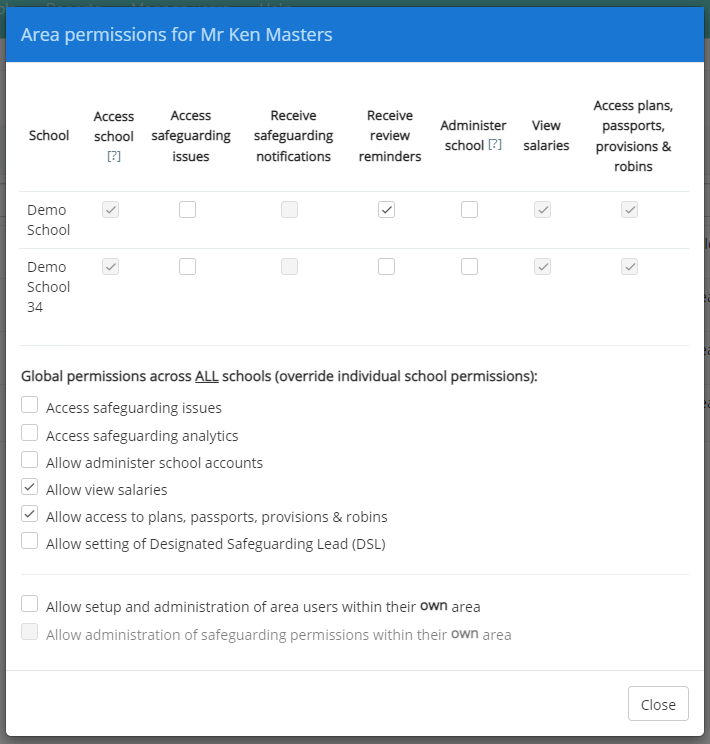When setting up an area user, it is important to grant them with an appropriate level of permissions for their role in your area.
The available area permissions for an area user are explained in more detail below:
Access school: This permission allows the area user to enter the selected school. It is ticked automatically when Access safeguarding issues, Administer schools or Access plans, passports, provisions & robins is ticked.
Access safeguarding issues: This permission allows the area user to view and edit safeguarding concerns for the selected school.
Receive safeguarding notifications: This permission allows the area user to receive safeguarding notification emails for the selected school.
Receive review reminders: This permission allows the area user to receive plan and provision review reminder emails for the selected school.
Administer school: This permission allows the area user to view and edit the Staff Details page, as well as access to the School Settings page.
View salaries: If the area user also has Administer school, they will also see the hourly wage column on the Staff Details page.
Access plans, passports, provisions & robins: This permission allows the area user to view pupil profiles, view and edit plans, passports, provisions and robins, and run reports within the school.
Allow setting of Designated Safeguarding Lead (DSL): This permission allows the area user to set the DSL in the Safeguarding section of School Settings.
Allow setup and administration of area users within their own area: This permission grants area users access to the Manage users tab, where they can create and manage area users for their area.
Allow administration of safeguarding permissions within their own area: This permission grants an area user with the ability to set safeguarding related permissions for other area users. Allow setup and administration of area users within their own area is a prerequisite for this permission.