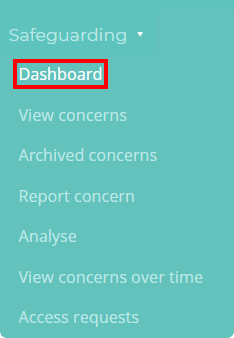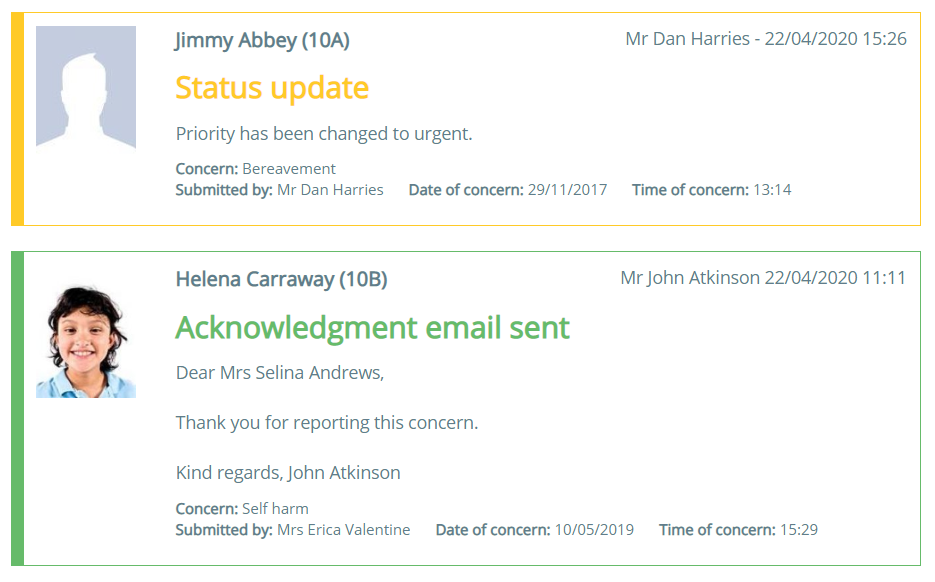As a user with permission to access safeguarding issues, it is important to stay informed with your school’s safeguarding concerns as they are reported and updated. Safeguard my School allows you to see safeguarding activity in real time via the Safeguarding Dashboard.
To view your school’s safeguarding dashboard, mouse over the Safeguarding tab at the top of the page and select Dashboard from the drop down menu.
You will be presented with a one page overview of your school’s safeguarding concerns. The displayed sections are explained in more detail below:
Safeguarding dashboard tiles
Along the top of the safeguarding dashboard page are six coloured tiles that provide you with key information on your school’s safeguarding concerns.
Concerns open: The number of safeguarding concerns with a status of Open.
Concerns closed: The number of safeguarding concerns with a status of Closed.
Concerns archived: The number of safeguarding concerns with a status of Archived.
Urgent concerns open: The number of safeguarding concerns with a priority level of Urgent.
Average concerns time open (days): The average time that your school’s safeguarding concerns have remained open for.
Pupils with concerns: The number of pupils that are associated with a safeguarding concern.
Filtering the safeguarding dashboard
Next, you’ll find various filter options for the safeguarding dashboard. These can be used to refine the safeguarding dashboard’s activity feed, so that you can focus on the safeguarding concerns most relevant to you.
Safeguarding concerns activity feed
Below the coloured tiles and the filter options is the safeguarding concerns activity feed. This is a chronological list of reported safeguarding concerns and the changes made to them. Click on an entry in the activity feed to view the safeguarding concern in more detail.
Safeguarding concern charts
To the right or below the activity feed, you will see several pie charts that track the total number of safeguarding concern categories for In care pupils, Pupil Premium pupils, and for your school in general. To view the count in more detail, mouse over a segment of the pie chart.