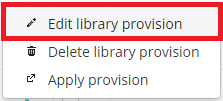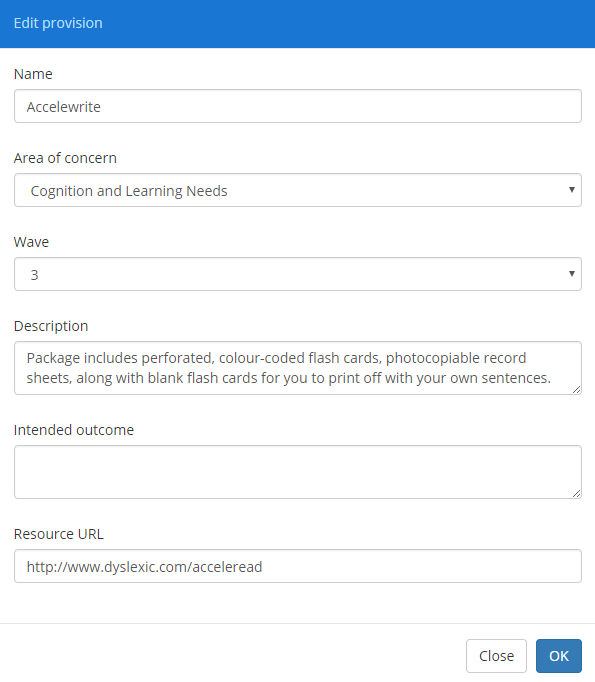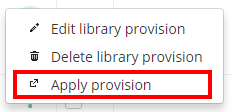The provision library is a bank of common school provisions. You can add provisions to the library or edit the existing ones.
To access the provision library, mouse over the Provisions tab at the top of the page and select Provision library from the drop down menu.
This will take you to a list of existing provisions which you can apply at your school. Click on the Add new provision button to create a new provision. To edit an existing provision, click on the the three dots menu alongside the provision you wish to tweak.
Next, select Edit library provision from the popup menu.
Adding or editing a provision will open up a pop up dialog where you can fill in the details for the provision. Click on the Save button when you have finished adding information.
The provision will now be saved to the library.
Note: You can also add provisions to the provision library directly when applying a provision.
To delete provisions from the library, select the provision rows that you would like to delete and click on the Delete selected provisions button above the list.
You can also apply provisions from the provision library by selecting the Apply provision option from the three dots menu.