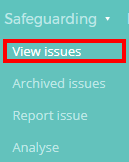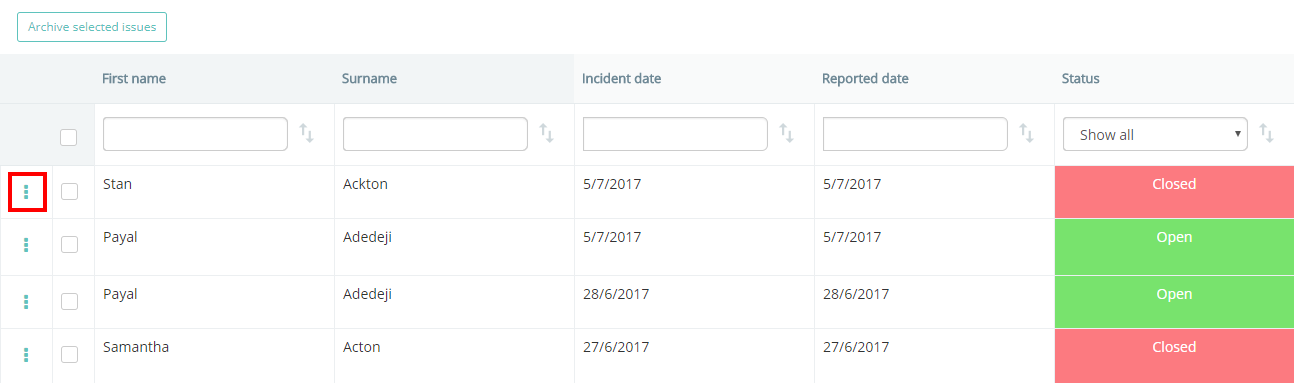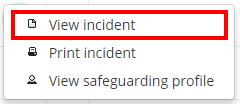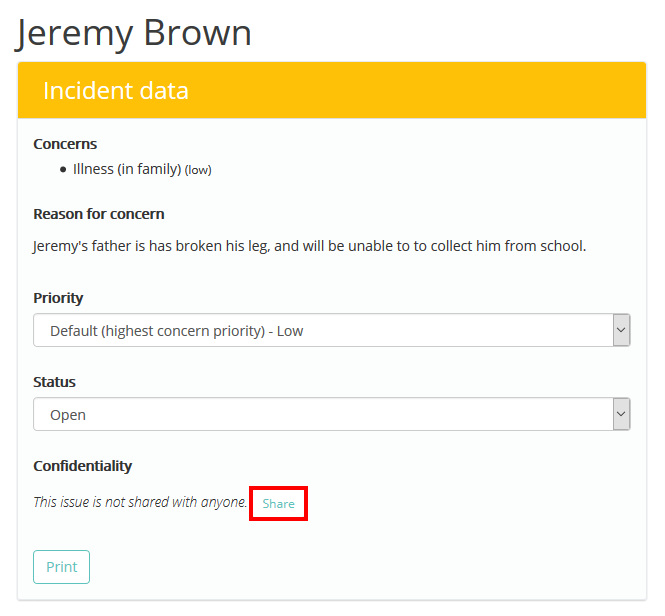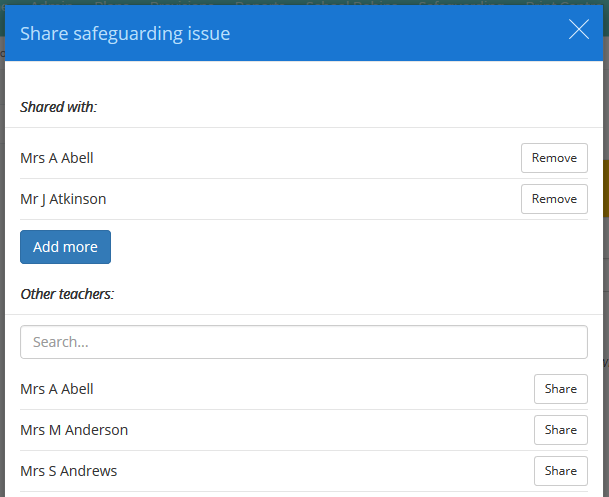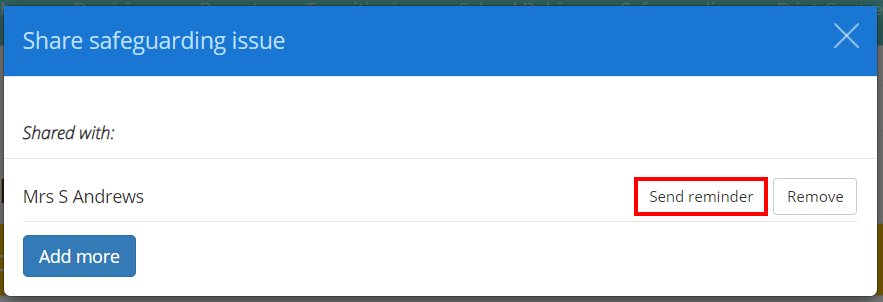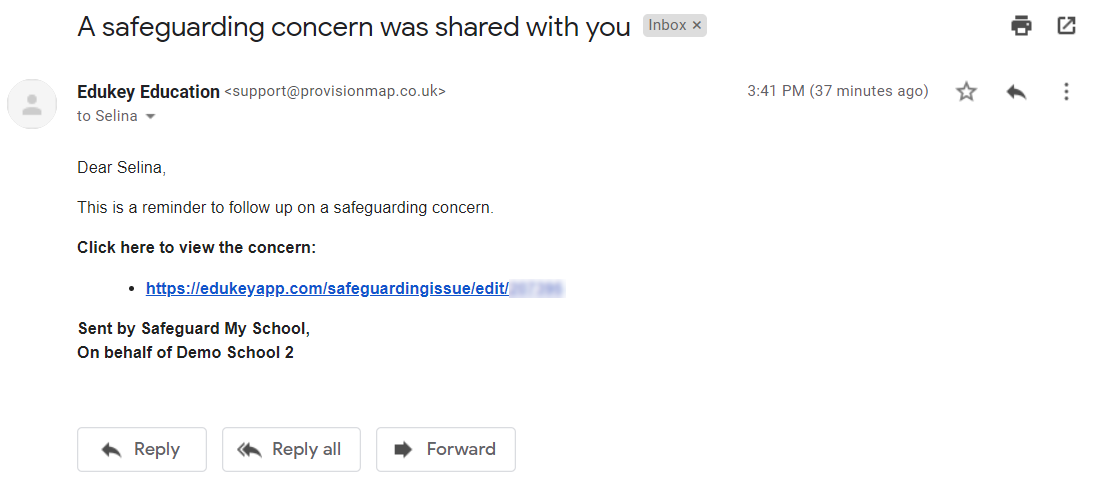Once a safeguarding concern has been reported you can share the concern with other staff members, even those that do not ordinarily have permission to view safeguarding concerns. To share an concern, mouse over the Safeguarding tab at the top of the page and select View concerns from the drop down menu.
Next, locate the concern you’d like to share and click on the 3 dots menu in the same row.
A pop up menu will appear. Select View concern.
You will be taken to a detailed view of the concern. To share the concern, click on the Share button.
The popup shown below will appear. Click on the Add more button to choose which users can access the concern, by clicking the Share button next to their name. To revoke a user’s access to the concern, click on the Remove button next to their name under the Shared with list.
The next time the shared user logs in, they will be able to view and collaborate on the concern. If you have enabled email notifications when a concern is shared with staff, they will be sent a link to the concern via email.
Sending safeguarding reminders
To send a reminder about the safeguarding concern to a specific member of staff, click on the Send reminder button next to their name in the Share safeguarding issue popup.
A confirmation popup will appear. Click on the OK button to continue.
A timestamp will now appear next to the staff member’s name, to indicate when the safeguarding reminder was sent.
The selected staff member will receive an email reminder regarding the safeguarding concern, as shown in the example below.