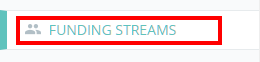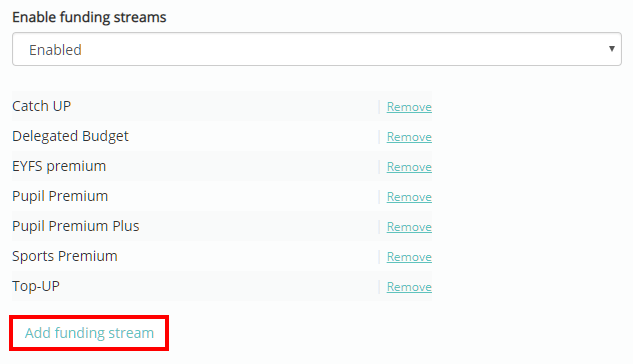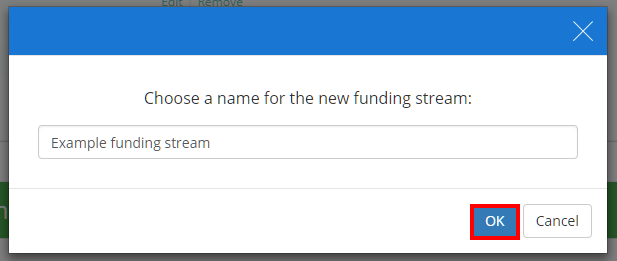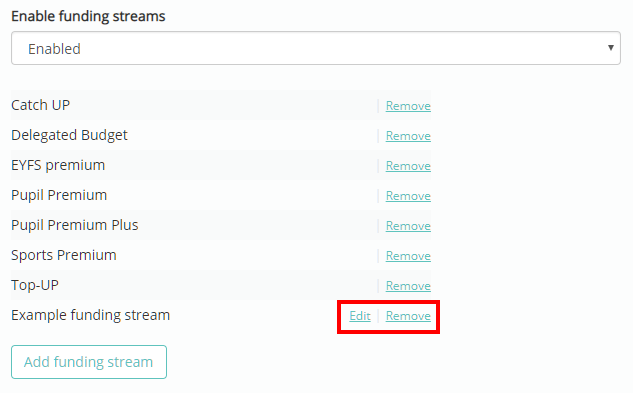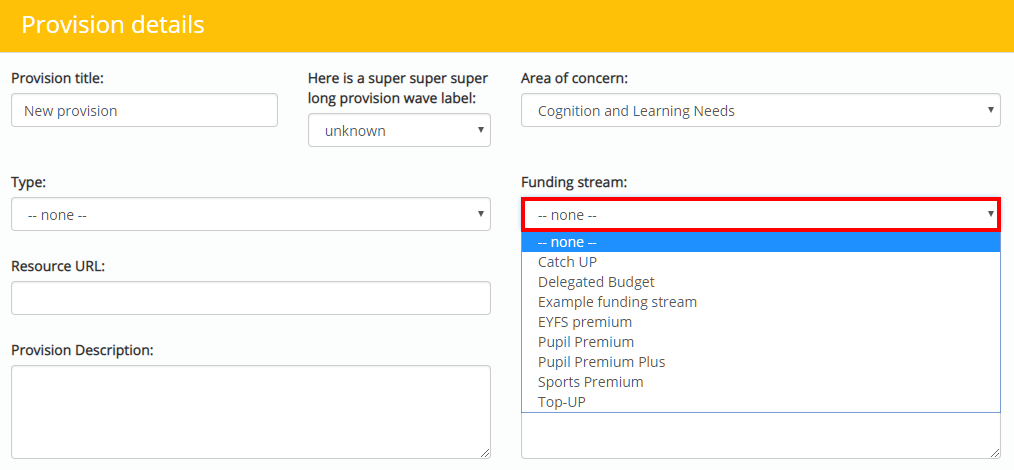There may be times when it is necessary to include funding stream information on specific provisions. Provision Map allows you to create funding streams of your own and apply them to your provisions.
To begin adding your own custom funding stream categories, mouse over the Admin tab and select the School settings option from the drop down menu.
Next, either scroll down to the Funding streams section or click on Funding streams in the navigation menu to the left.
You will see a list of the existing funding stream categories in your school’s Provision Map account. To add a new funding stream, click on the Add funding stream button.
A popup dialog will appear. Enter the name of your funding stream and click on the OK button.
The new funding stream will now appear within the list.
Once a custom funding stream category has been added, you can use the Edit button to change the name of the funding stream and the Remove button to delete the funding stream.
When you apply a new provision or edit an existing one, the new funding stream category will be selectable from the Funding stream drop down menu.