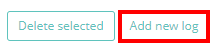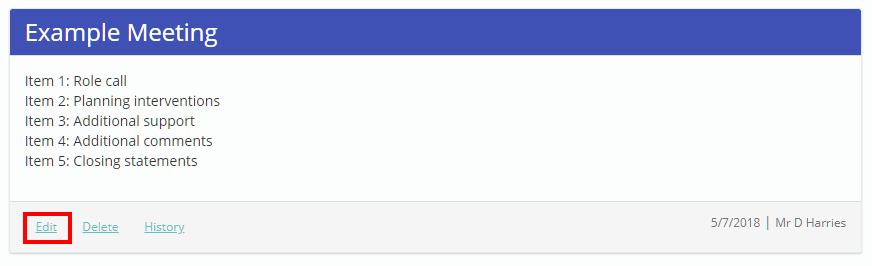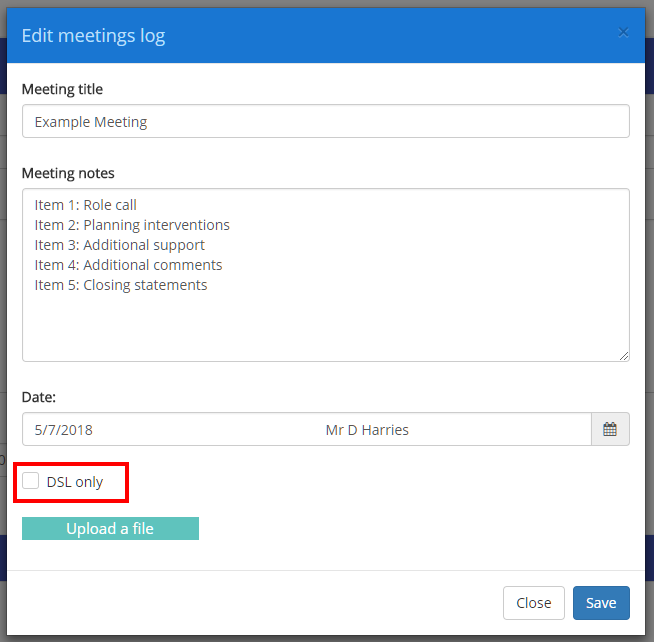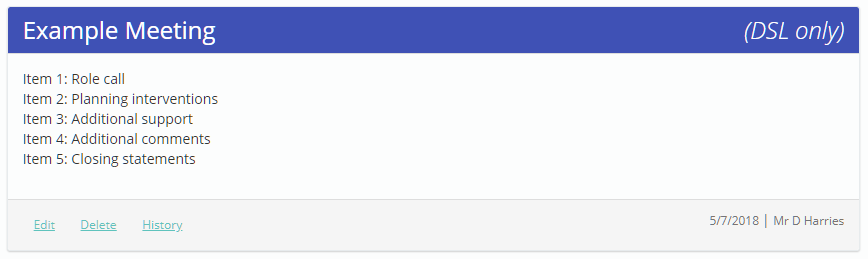If Safeguard my School is enabled for your school’s Provision Map account, you can restrict specific meeting logs so that they can only be seen by a DSL.
To set a meeting log as DSL only, mouse over the Admin tab and select Meetings log from the list of available options.
You will be presented with a list of meeting logs that have been created in your school’s Provision Map account. To add a new meeting log click on the Add new log button.
Next, select the pupil you wish to create a meeting log for and click on the Create a meeting log button.
You will be presented with the meetings log page for the selected pupil. To restrict access to an entry, tick the DSL only checkbox and click on the Add meeting button.
When the DSL only checkbox is ticked, only of the creator of the entry and the school’s DSL will be able to view the meeting log.
The new meeting log entry will appear below, with an indicator showing that it is a DSL only meeting log.
Setting an existing meeting log as DSL only
To restrict an existing meeting log to DSL only, click on the Edit button.
Please note: you can only perform this action if you created the meeting log or you are the school’s DSL.
The Edit meeting log popup will appear. Tick the checkbox labelled DSL only and click on the Save button in order to apply the change.
The meeting log will now be marked as DSL only.