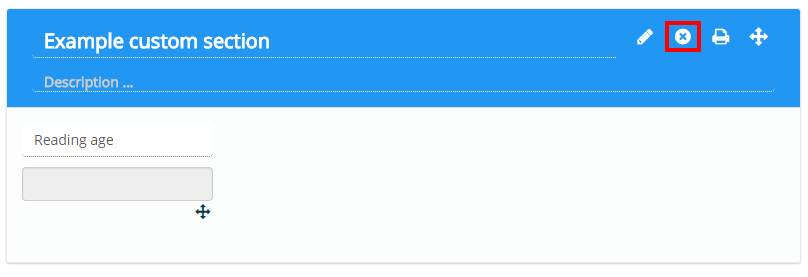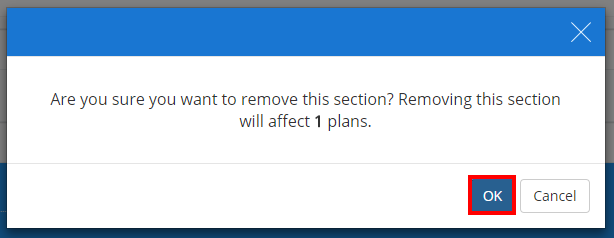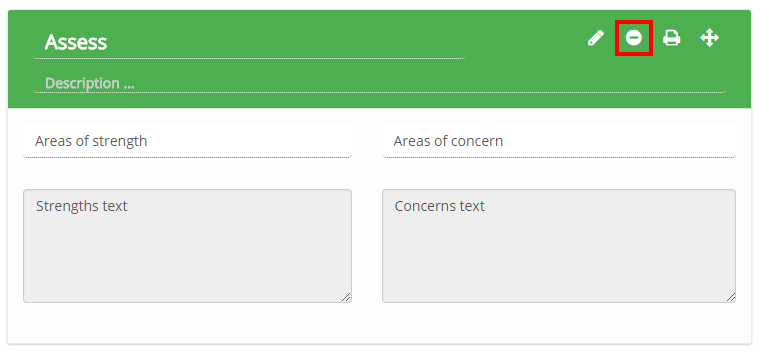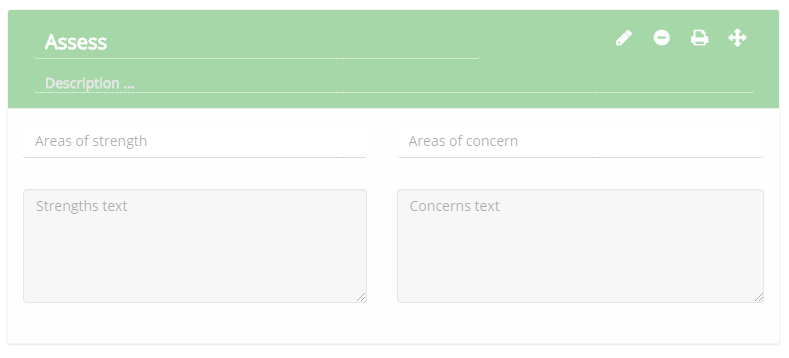In addition to adding custom sections to a learning plan template, you can also choose to remove specific sections.
Removing custom sections from a learning plan template
To remove a custom section from a template, click on the cross icon for the section you wish to delete.
A popup message will appear, warning you that removing the section will permanently affect existing plans. Data that was added to a custom section in existing plans is not recoverable. Click on the OK button to remove the custom section from the template.
Removing core sections from a learning plan template
Core sections of a learning plan template (Stage, Assess, Plan, Provisions, Files) cannot be deleted. However, they can be hidden instead so that they do not appear on plans that use the template.
To hide a core section, click on the minus icon for the section you wish to hide.
The core section will appear faded, to indicate that it is hidden on plans. To reinclude the section, click on the minus icon again.