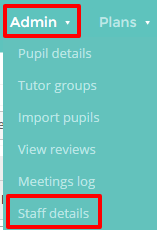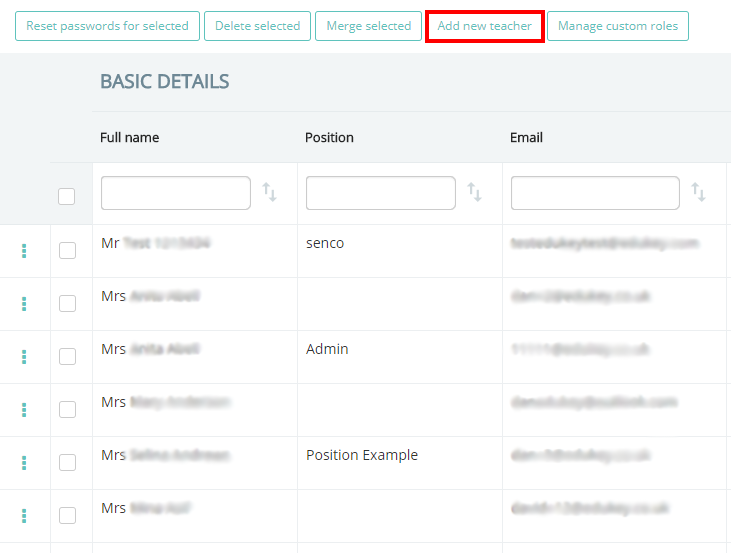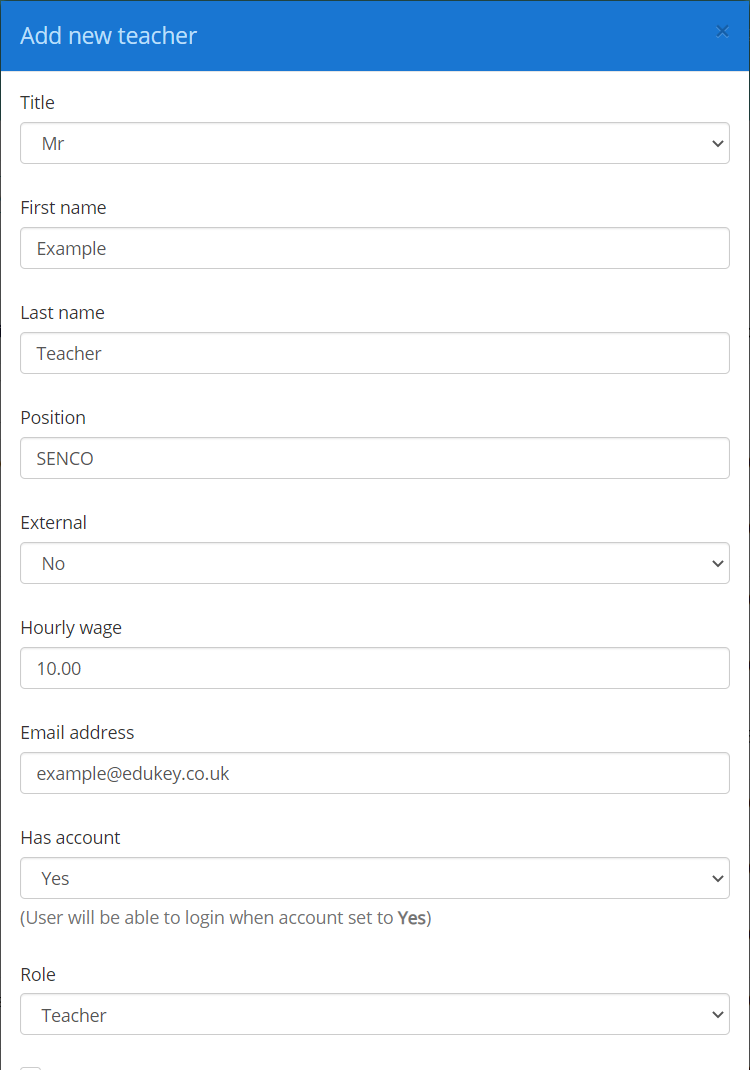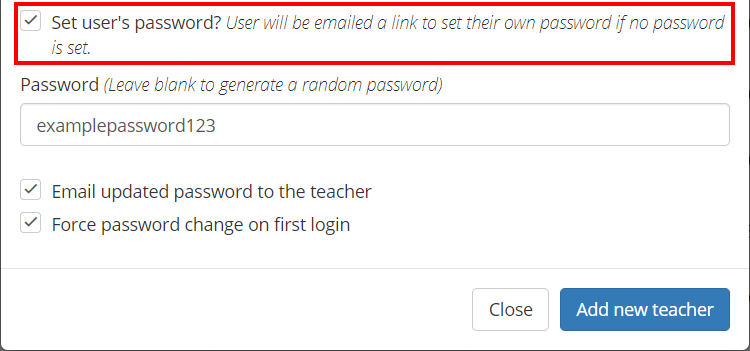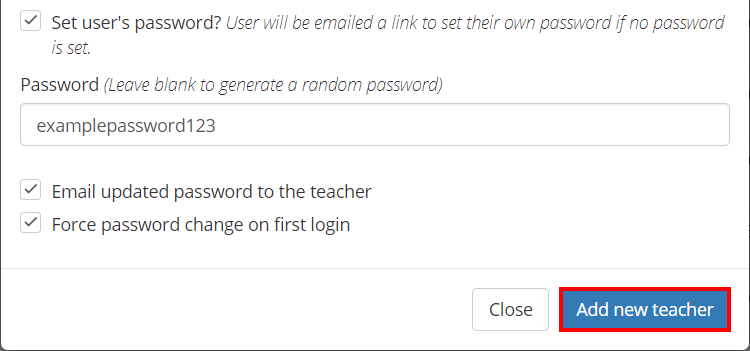To manually add a new member of staff to Provision Map, mouse over the Admin tab at the top of the page and click on the Staff details option in the drop down menu.
From the Staff details page, click on the Add new teacher button above the list of staff members.
The Add new teacher popup will appear. Enter the staff member’s details into the fields provided and select the account type that you would like them to have from the Role drop down menu.
You can either set a password for the new staff member, or provide them with a link to set their own initial password. To set a password on their behalf, tick the checkbox labelled Set user’s password.
If you are setting the staff member’s password yourself, you can also choose to email the updated password to them or force them to change their password once they log in.
Once you have finished setting up, click on the Add new teacher button to finish adding the new member of staff.