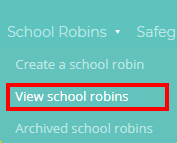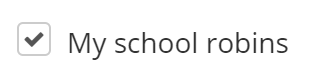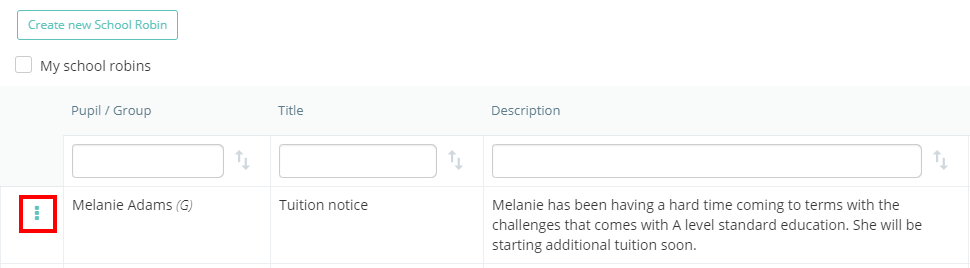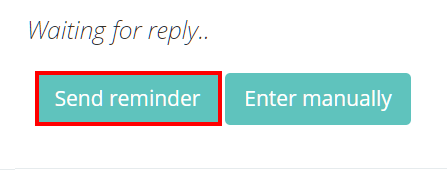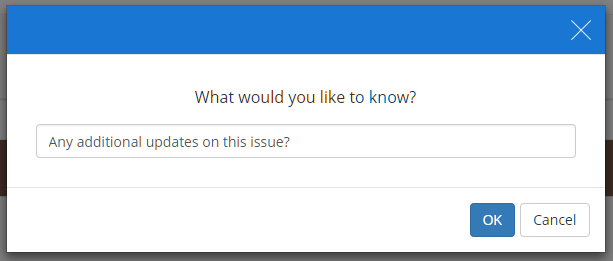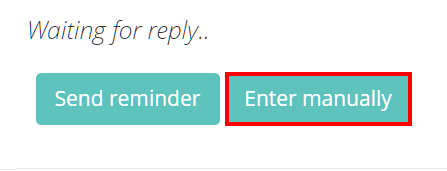Once a school robin has been sent out to staff members, you are able to monitor the responses as replies come in. To view a previously created school robin, mouse over the School Robins tab and select View school robins from the list of available options.
Depending on your user permissions you will either be redirected to a list of all school robins that have been created, or to the list of robins that you have created. From this page, each robin in the list will display the original message, the sender of the robin and the amount of replies they have received.
If you have permission to view all school robins, you can restrict the view to the robins you are involved with by ticking the My school robins checkbox.
To view the replies to a specific robin, click on the 3 dots menu next to a robin and select Edit school robin from the popup menu.
In the Involved staff section of the robin, replies to the school robin will appear as staff members send them in. This view shows which users have replied, what they replied with, and how long ago their last update was.
If specific staff members have not responded to a robin, click on the Send reminder button to send them an email notification reminding them of the robin.
Alternatively, if staff members have replied to the robin but further information is needed, click on the Request update button.
A popup will appear where additional requests can be made. Click on the OK button to send the update request to the selected staff member.
Manually adding responses
If a staff member cannot respond directly to a school robin, their responses can be entered directly on the Edit school robin page. To do this, scroll down to the Involved staff section of the robin and click on the Enter Manually button for the staff member of your choice.
A text area will appear, where the staff member’s response can be typed out. Requested files can also be attached here by clicking on the Upload a file button. Once you have finished manually entering a reply, click on the Save changes button to preserve the response.