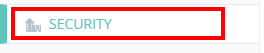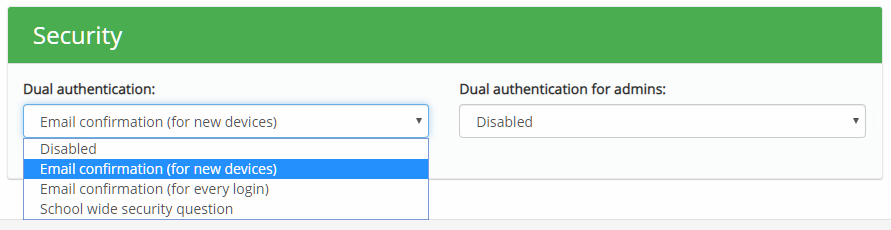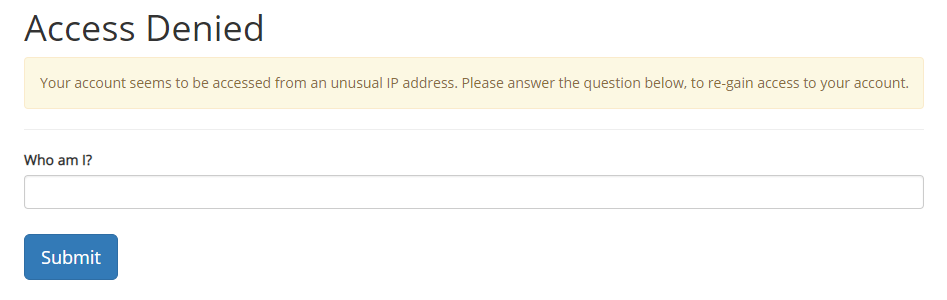Provision Map supports the use of dual authentication, which adds an extra layer of security for login attempts. Instead of just supplying a username and a password, staff members will also have to supply information that is specific to your school.
To set up dual authentication for your school, mouse over the Admin tab and select the School settings option from the drop down menu.
Next, either scroll down to the Security section or click on Security in the navigation menu to the left.
You will be presented with two dropdown menus. The Dual authentication drop down controls authentication for regular staff members and the Dual authentication for admins drop down controls authentication for school admins. The available options for each drop down menu are explained below:
Disabled: Select this option to disable dual authentication at your school.
Email confirmation (for new devices): Select this option to require that staff members confirm their email address whenever they log into Provision Map from a new device.
Email confirmation (for every login): Select this option to require that staff members confirm their email address every time they log into Provision Map.
School wide security question: Select this option to require staff members provide an answer whenever they log into Provision Map from a new device.
If School wide security question was selected, type the secret question of your choice and a secret answer that staff will need to provide when prompted.
Once set up, staff will be redirected to the page shown below whenever they attempt to log into Provision Map from a new device