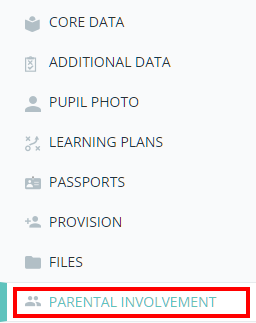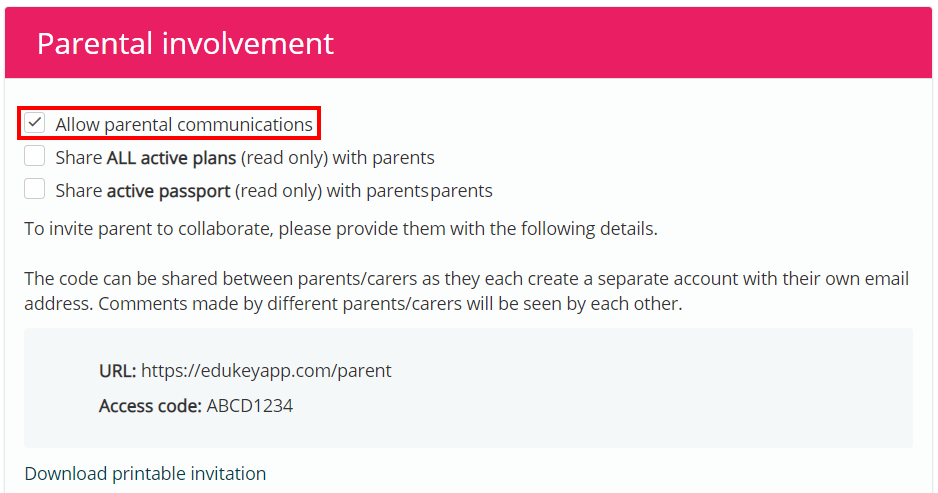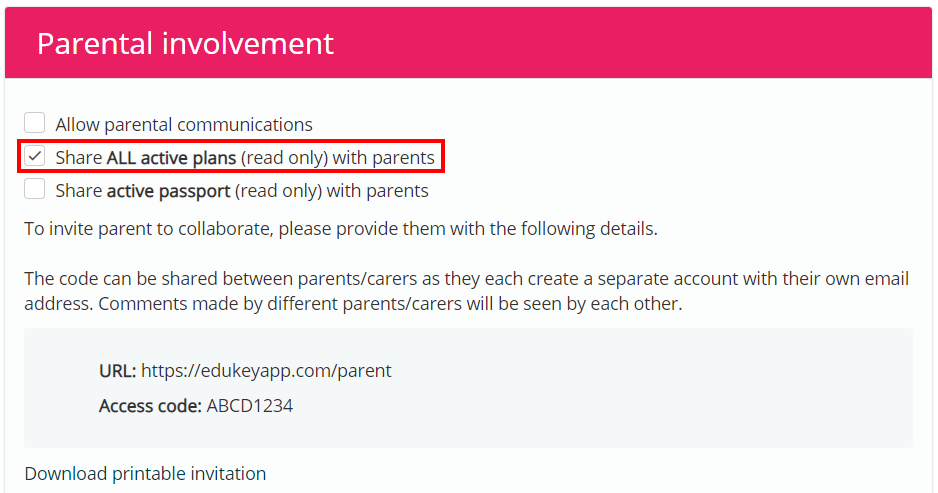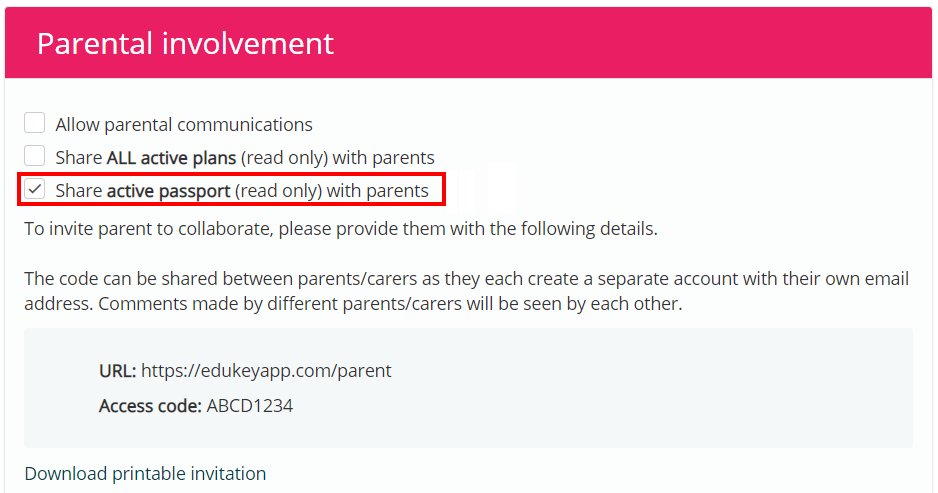There may be times when it is vital that parents communicate with teachers, so that they can understand which interventions are in place for their child.
To enable communication with parents, mouse over the Admin tab along the top of the page and select School settings from the list of available options.
Next, either scroll down to the School Details section or click on the School Details option in the navigation menu to the left.
Set the Enable parental accounts setting to Yes.
Underneath this setting there are two additional optional settings. These are explained in more detail below:
Share provisions with parents: This setting allows parents that have access to parental communication to view a list of provisions they have been assigned to.
Email comments on plans to parents & teachers: This setting allows parents and teachers to receive email notifications whenever a comment is left through parental communication.
Parental comment email notifications will be sent to staff members that are assigned to the pupil’s active plans, or have left comments on the pupil’s active plans.
Allowing parental communication for a pupil
Once parental accounts have been enabled, Provision Map access can be given to parents on a pupil by pupil basis.
To allow parental communications for a specific pupil, scroll down to the Parental Involvement section of their pupil profile or plan.
Next, tick the checkbox labelled Allow parental communications. This will reveal instructions on how a parent can set up their Provision Map account.
Allowing parental access to a pupil’s plans
In additional to communication via comments, you can also share the pupil’s active plans with parents.
To do this, tick the checkbox labelled Share ALL active plans (read only) with parents. This will reveal instructions on how a parent can set up their Provision Map account.
Parents will be able to view the active plans, but not make any changes to their contents.
Allowing parental access to a pupil’s passport
You can also share a pupil’s active passport with parents.
To do this, tick the checkbox labelled Share active passport (read only) with parents. This will reveal instructions on how a parent can set up their Provision Map account.
Parents will be able to view the active passport, but not make any changes to its contents.
Generating printable parental access invitations
When inviting a parent to collaborate through Provision Map, you may wish to send them instructions on how to set up their Provision Map parent account.
To do this, click on the Download printable invitation hyperlink shown below. A printable pdf containing instructions on how to create a parent account for the specific pupil will be generated.