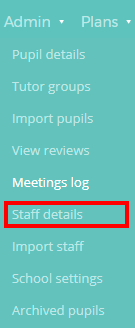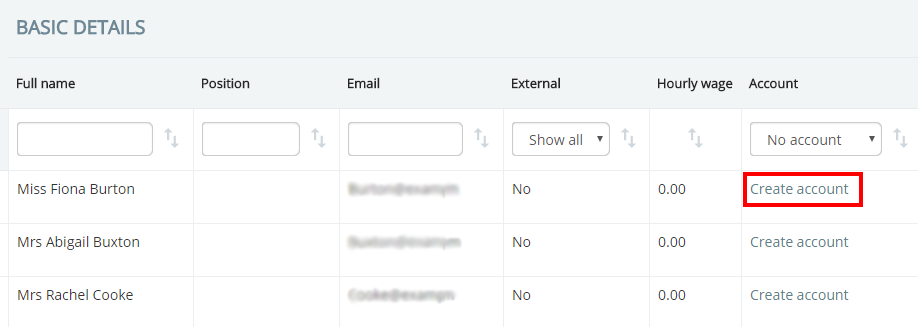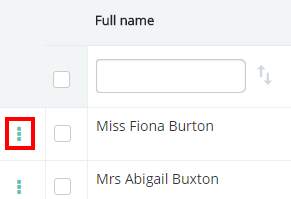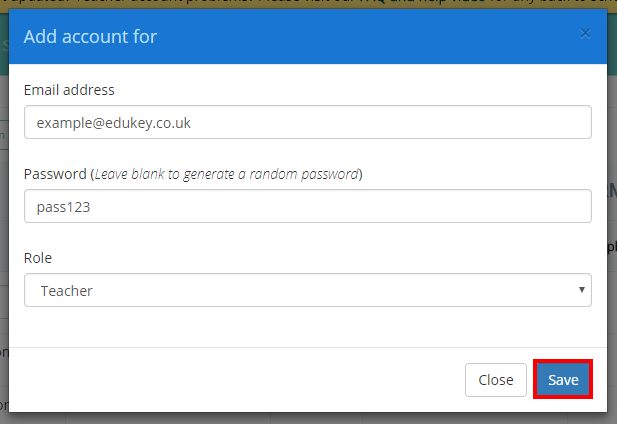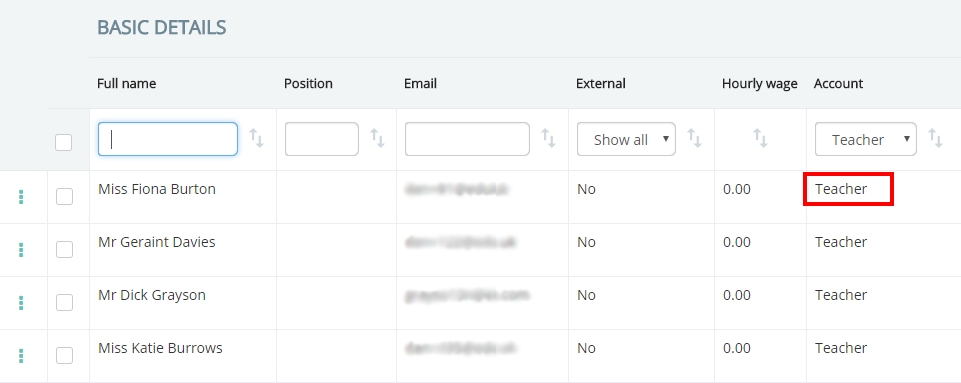To create an account for a staff member that already has an email address in Provision Map, mouse over the Admin tab at the top of the page and select Staff details from the list of available options.
You will be presented with a list of staff members that have been imported into Provision Map. To see which staff members have not been set up with Provision Map accounts, click on the drop down menu in the Account column and select No account.
To create an account for a staff member that does not have one, click on Create account in the Account column.
Alternatively, you can click on the three dots menu next to a staff member without an account and select Create account from the popup menu.
Once you have clicked on Create account, a popup menu will appear. Enter the account details into the form, which are explained below:
Email address: The staff member’s email address will already be present.
Password: This is the password that will be send to the staff member via email. If you leave this field blank, they will be provided with a randomly generated password.
Role: Select an option from the Role drop down menu to decide on the level of access for the account. The available roles are explained in further details here.
The staff member will now appear in the list of teachers with the selected role as their account type.
The staff member will also be sent an email that contains their login details, as well as a Quick Start guide for the software.