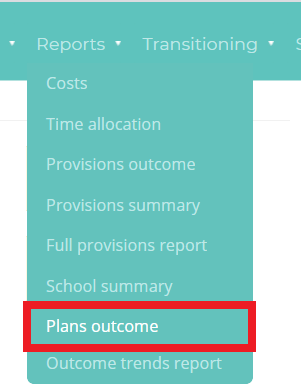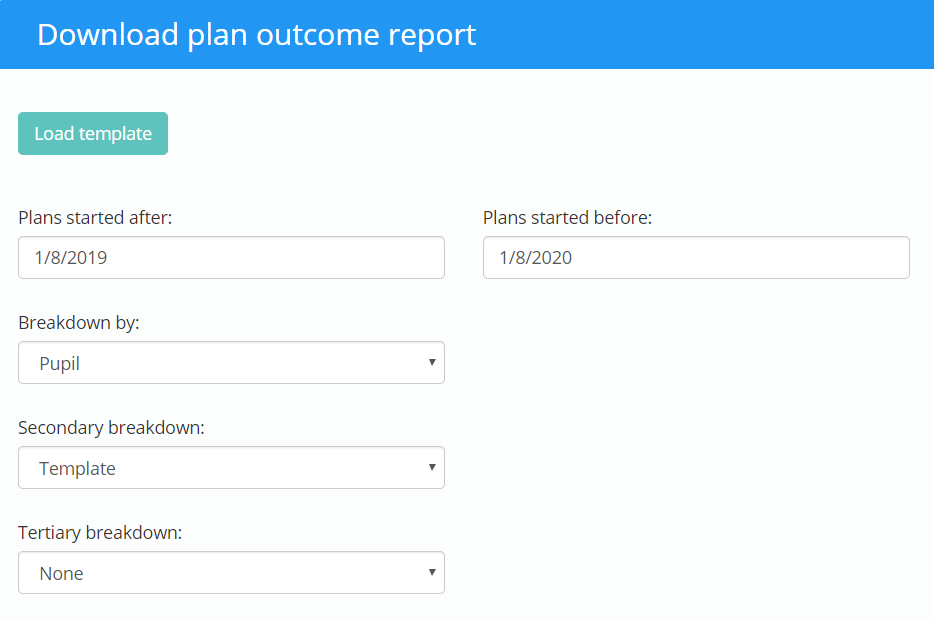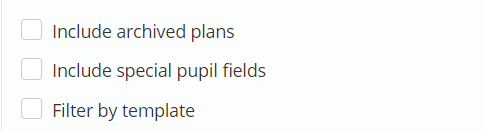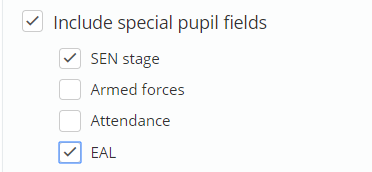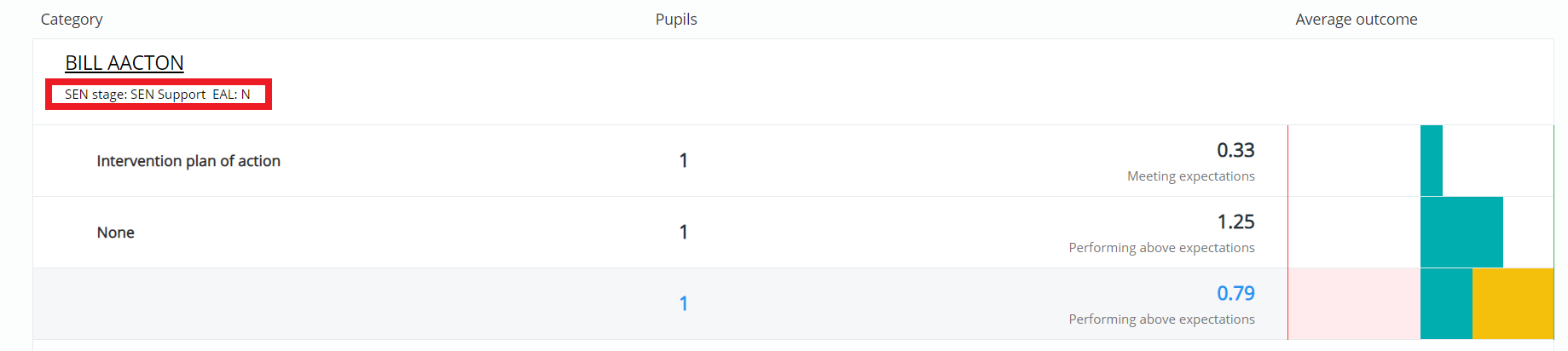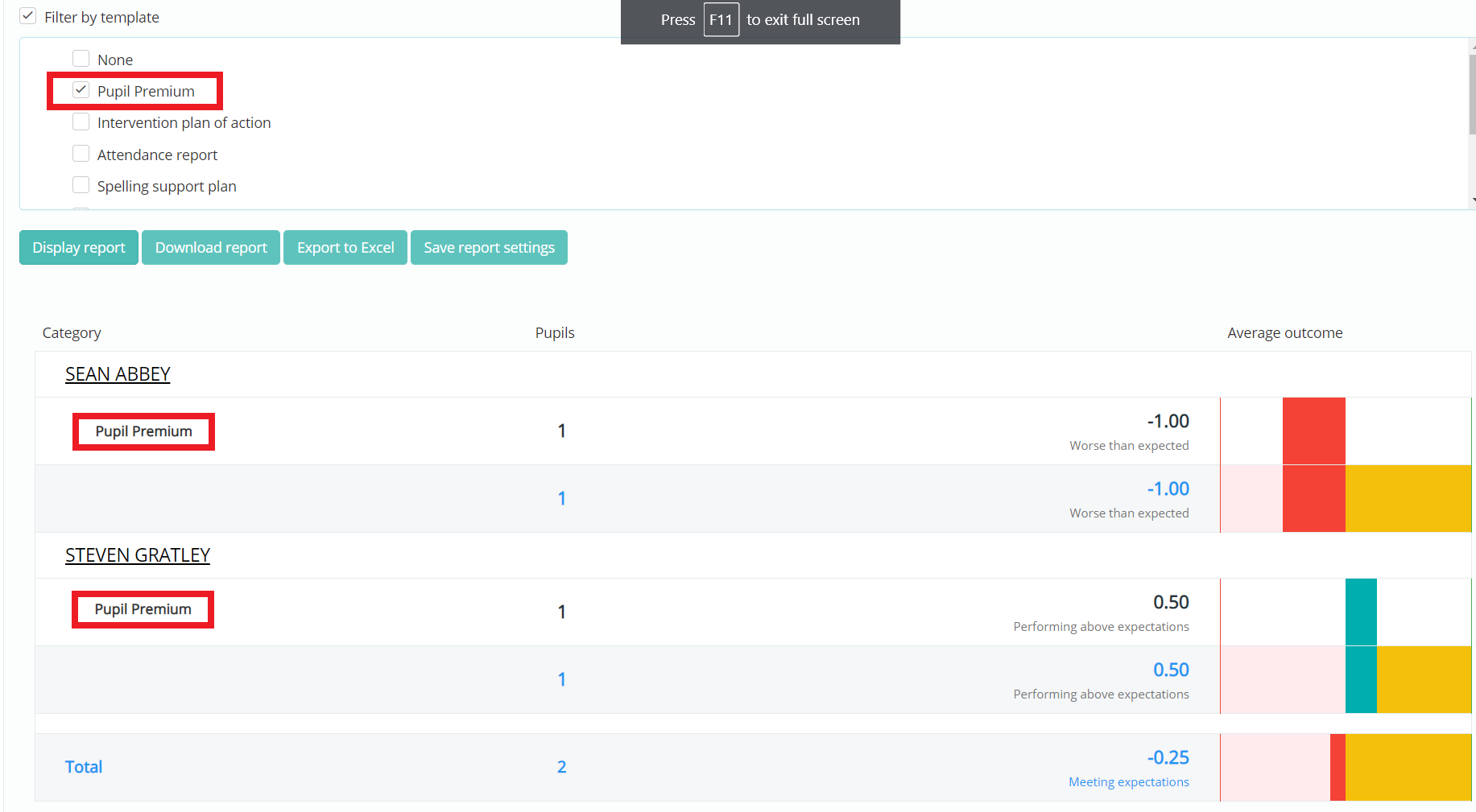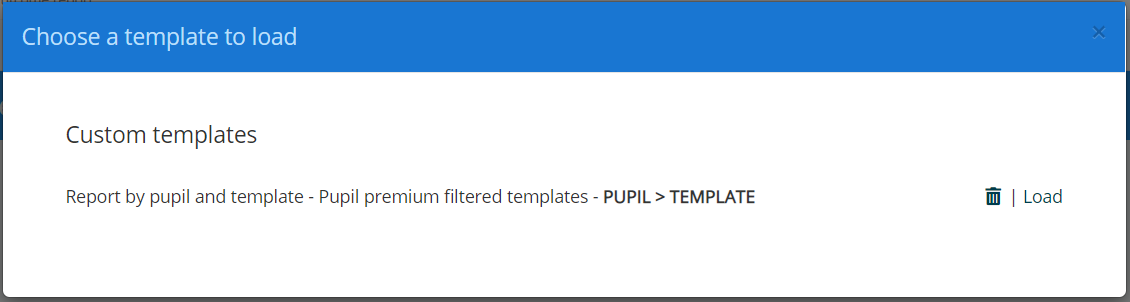You can run reports of plans and their average outcomes. This could be show which plans are working the most effectively in your school.
To view a plans outcome report, mouse over the Reports tab at the top of the page and select Plans outcome from the drop down menu.
This will navigate you to the main reports page to generate plan outcome reports.
Next, enter the time frame that you would like the report to cover and the breakdown you will use to categorise the results. You can break the results down even further by specifying optional secondary and tertiary breakdowns.
Below the date range and breakdown options, you will see several checkboxes for further inclusions in the outcome report. These options are explained below:
Include archived plans: Tick this checkbox to include your school’s archived plans in the outcome report.
Include special pupil fields
If using pupil as a breakdown option in the plans outcome report, an additional checkbox labelled Include special pupil fields will appear. Tick the fields of your choice to include them in the results of the outcome report.
When generating the plans outcome report, the selected pupil fields will be displayed for each pupil. If you have the Manage pupils permission, clicking on a pupil in the report will redirect you to their pupil profile.
Filter by template
If using template as a breakdown option in the plans outcome report, an additional checkbox labelled filter by template will appear. Tick the templates of your choice to include them in the results of the outcome report.
Generating the plans outcome report
Once you are happy with the chosen criteria, click on one of the three buttons below to generate a report:
Display report: Clicking this option will display the report results below the form, which contains a visual representation of the average outcome. If pupil was selected as a breakdown option, clicking on a pupil’s name in the report results will display the pupil profile.
Download report: Clicking on this option will generate a pdf copy of the results, which contains a visual representation of the average outcome.
Export to Excel: Clicking on this option will send the results of the outcome report to an Excel spreadsheet, which marks the average outcome for each result in text form.
Save report settings: Clicking this option will allow you to save the selected breakdowns and tickbox options as a saved report type. This means the breakdowns and tickbox options can quickly be applied in order to run the same report.