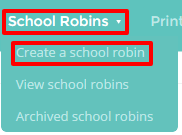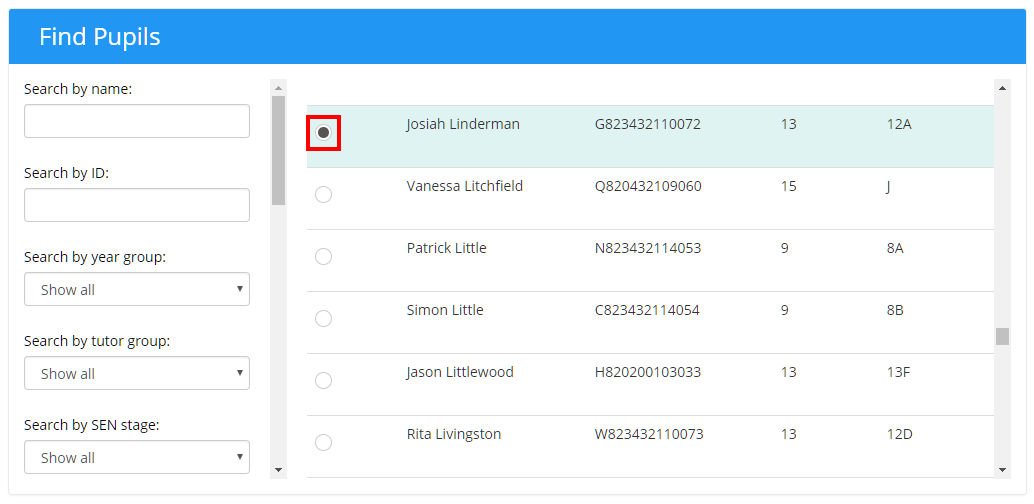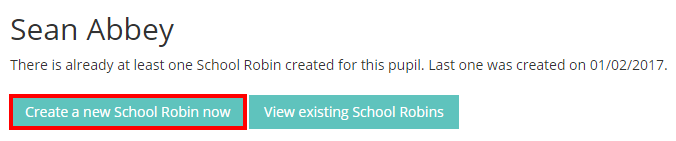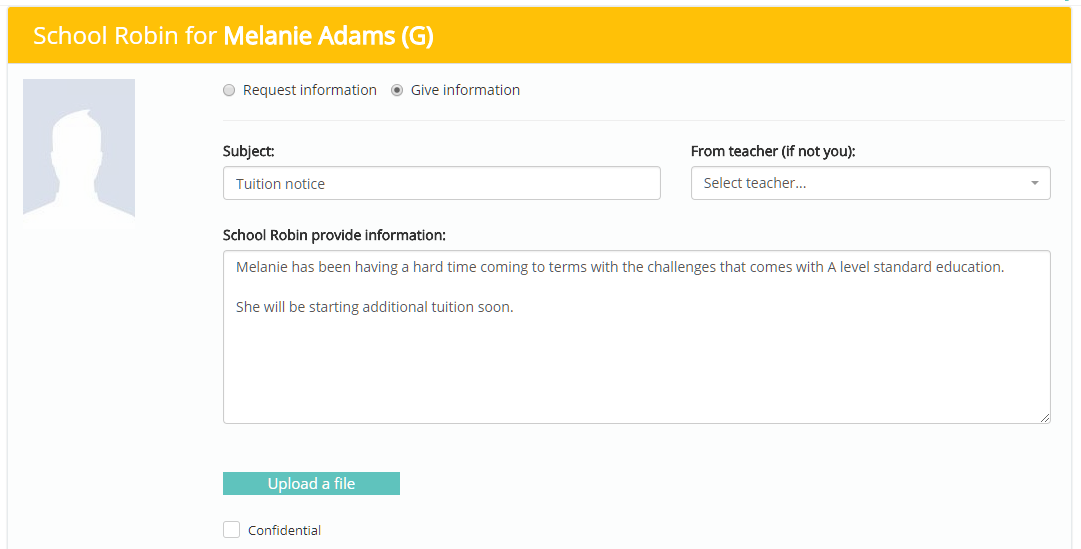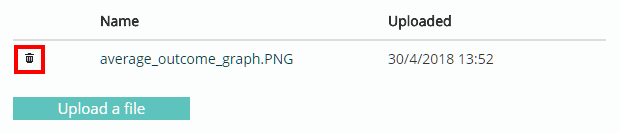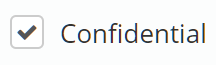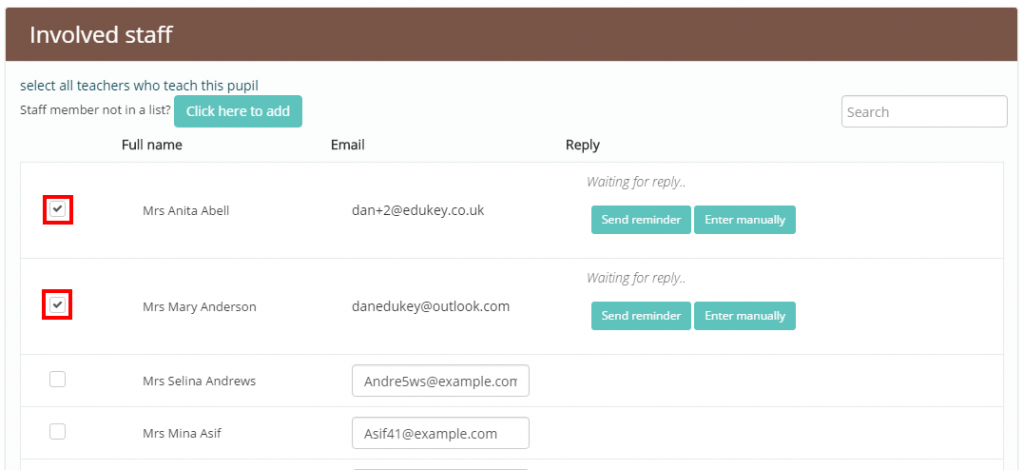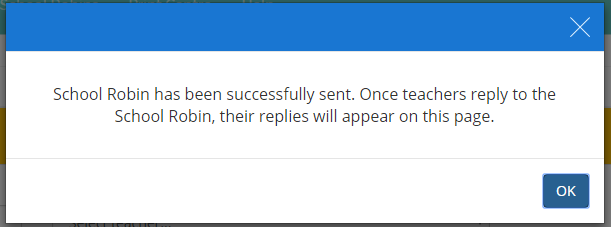School Robins allows you to request and receive information about pupils from a central, easy to manage interface. To create a new school robin, mouse over the School Robins tab at the top of the page and select Create a school robin from the drop down menu.
Next, you will be asked whether your robin will be about a pupil, a group of pupils, or a generic school robin. Select the appropriate option from the Create new School Robin drop down menu.
If for Pupil was selected, tick the checkbox next to your chosen pupil’s name and click on the Create a new school robin now button.
If there are existing schools robins associated with the pupil, you will see an additional button called View existing school robins which will display the other school robins.
Setting up the robin
You will now be on the Edit School Robin page, where you select whether you are requesting or providing information. Enter a subject title for your school robin, select a teacher (or leave this section if you are personally requesting the information) and enter the information request in the large text area.
You can also attach files to the robin which are sent to the recipients. To upload a file, click on the Upload a file button below the text area.
Once the chosen file has been uploaded successfully it will appear below the text area. To delete the file, click on the bin icon.
You can also mark the school robin as confidential by ticking the Confidential check box. This means that the robin will not appear to other users unless they are involved in the robin.
Sending the robin
Finally, scroll down to the Involved staff section and select the staff members you wish to send the school robin to by ticking the checkbox next to their name.
Once you having selected the staff members of your choice, click the Send School Robin button in the top right hand corner.
You will get a pop up window confirming that the school robin has been sent successfully.