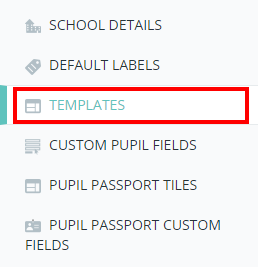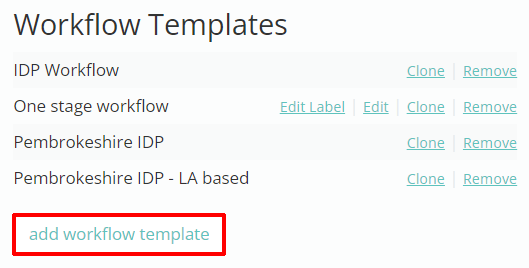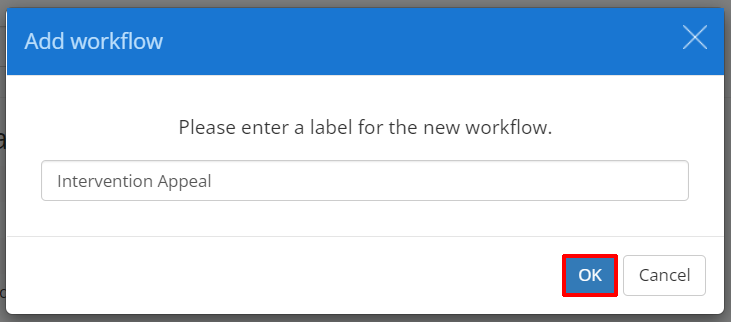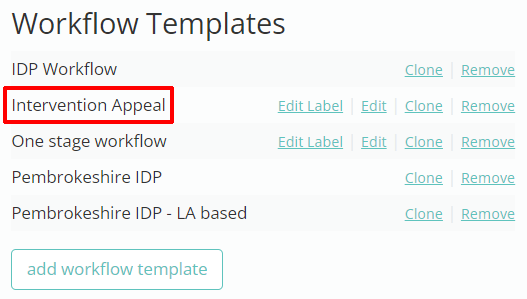Please note: Workflows are in pilot and are currently only available to specific schools.
Provision Map supports the use of custom Workflow templates, where you can implement new workflow structures to better meet your school’s needs.
To start creating workflow templates, mouse over the Admin tab and select School Settings from the drop down menu.
Next, either scroll down to the Templates section of the School Settings page or click on the Templates option in the navigation menu.
You will be presented with a list of available workflow templates. This includes the default workflow templates, and any custom templates that your school has set up.
The Add workflow popup will appear. Enter a name for the new workflow template and click on the OK button.
The newly created template is then displayed within the list of available templates.