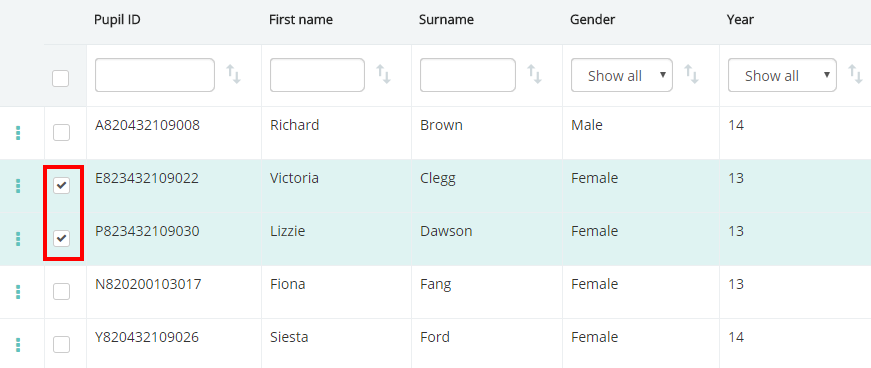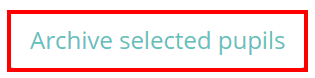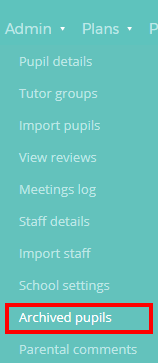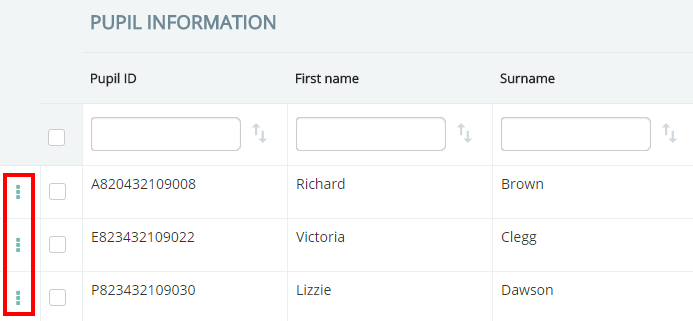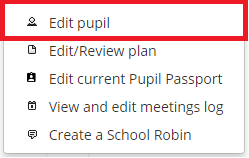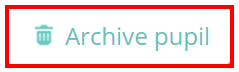Provision Map allows you to archive pupils so that they can no longer be edited or included in plans and provisions. There are two different methods of archiving a pupil:
Note: These methods are only possible in manual schools (i.e not integrated with an MIS). Integrated schools can archive pupils in their MIS and the changes will be automatically updated on the Provision Map software.
Archiving from the Pupil details page
To archive multiple pupils at once, mouse over the Admin tab at the top of the page and select the Pupil details option from the drop down menu.
Next, select the pupil(s) you wish to archive by clicking anywhere in their row. If done correctly, the selected pupils should have a ticked checkbox for their row and be highlighted in blue.
Finally, click on the Archive selected pupils button above the table. You will be asked to confirm your choice through a popup dialog.
Click OK. The selected pupils will now be archived. You can view and restore the archived pupils at any point by mousing over the Admin tab and selecting Archived pupils from the drop down menu.
Archiving from the pupil profile page
You can also archive a pupil through their individual pupil profile. To do this, mouse over the Admin tab at the top of the page and select the Pupil details option from the drop down menu.
On the pupil details page, click on the three dots menu next to the pupil you’d like to archive and select Edit pupil from the popup.
This will take you to the pupil’s profile page. To archive the pupil, click on the Archive pupil button in the top right corner of the page. You will be asked to confirm your choice through a popup dialog.
Click OK. The selected pupils will now be archived. You can view and restore the archived pupils at any point by mousing over the Admin tab and selecting Archived pupils from the drop down menu.