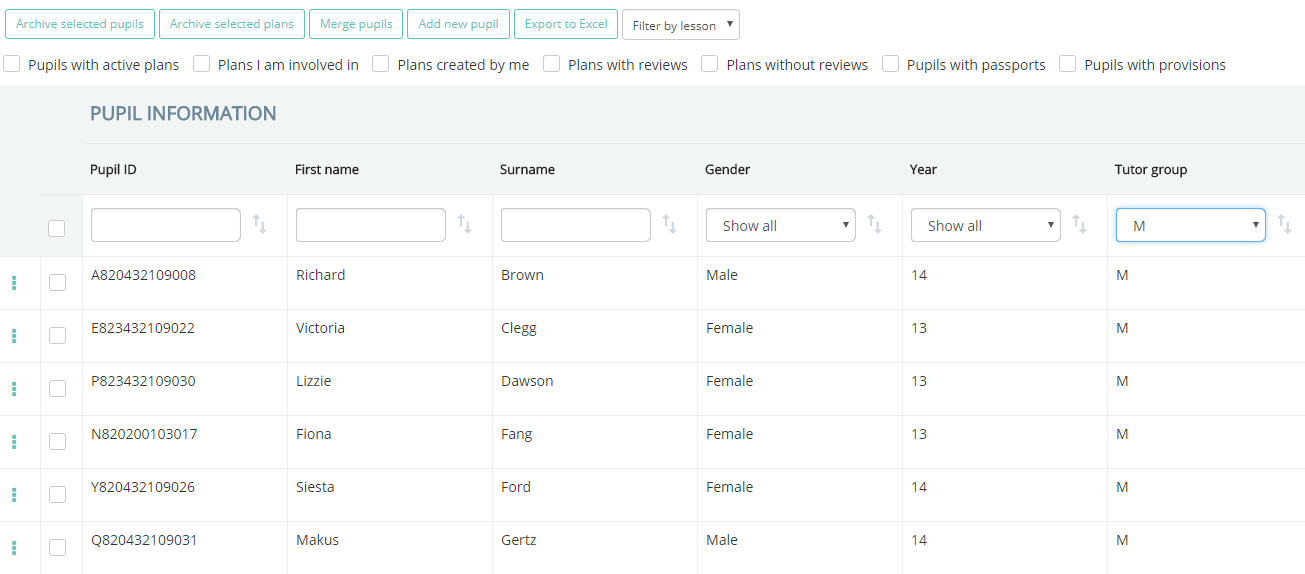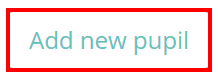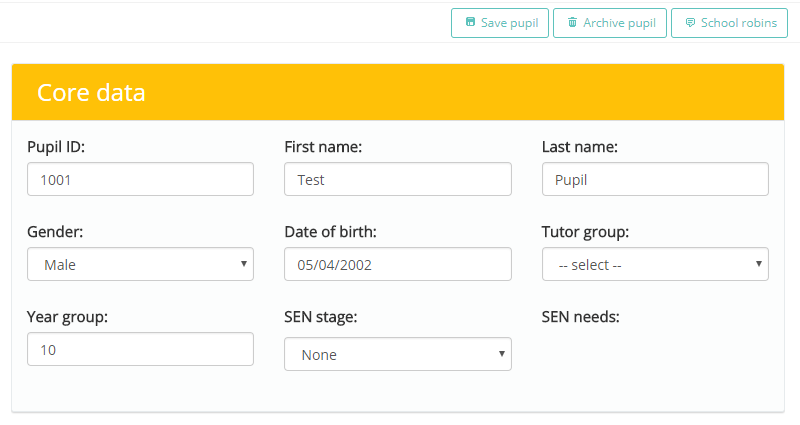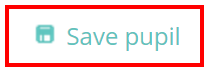If Provision Map is not integrated with your MIS, you can manually add a new pupil from the pupil details list page. To begin adding a new pupil, mouse over the Admin tab at the top of the page and select the Pupil details option from the drop down menu
This will take you to the Pupil details page, which contains a list of all the pupils at your school.
Above the list of pupils, there are a set of buttons. Click on the Add new pupil button.
You will then see a blank pupil profile. Enter pupil information into the relevant fields in each section of the pupil profile.
Once you are happy with the pupil’s details, click on the Save pupil button to add the pupil to your school’s Provision Map account. The pupil will now appear in the Pupil details list.