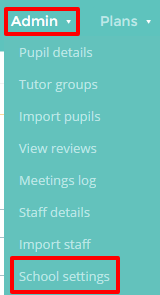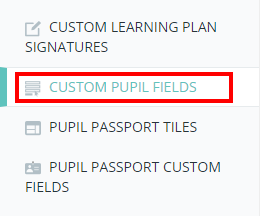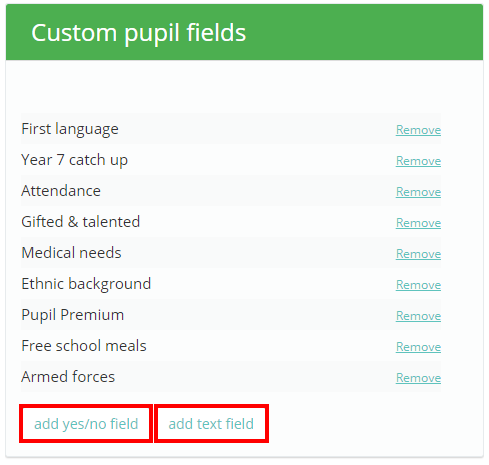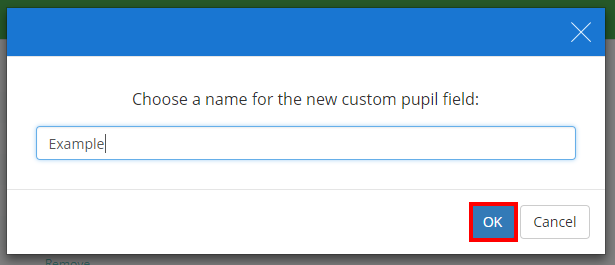Pupil fields display core pupil information such as free school meals (FSM), SEN or gifted. This data appears on the Pupil details page and at the top of pdf printouts (if enabled). Custom pupil fields can be imported from SIMS or manually added via a spreadsheet.
To begin adding your own custom pupil fields, mouse over the Admin tab and select the School settings option from the drop down menu.
Next, either scroll down to the Custom pupil fields section or click on Custom pupil fields in the navigation menu to the left.
You will see a list of the existing custom pupil fields in Provision Map. To add new fields, click one of the two options at the bottom of the page. The add yes/ no field creates a field that will only accept Yes or No as values, whilst the add text field button creates a field that will accept any value.
Both of these options will open a pop up dialog that asks you to name your new pupil field. If you have set up aspects in SIMS to pull across to Provision Map, you can click on the text field to select the aspect from the drop down menu. Once you are happy with your new custom pupil field, click on the OK button to add it to the list.
Once a custom pupil field has been added, you can use the Edit button to change the field’s name and the Remove button to delete the field.