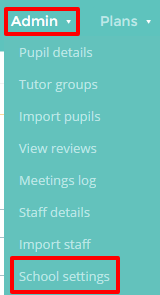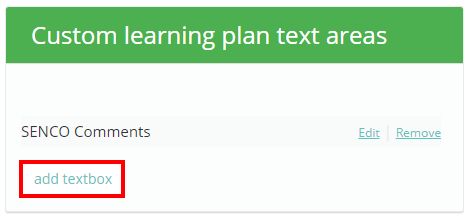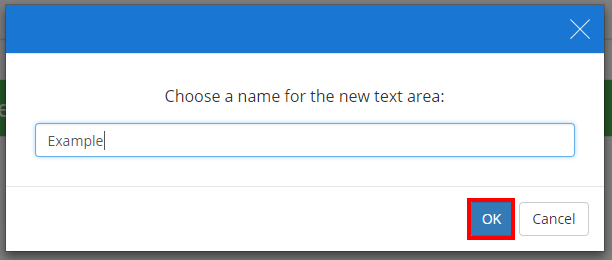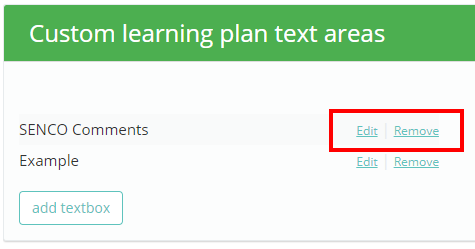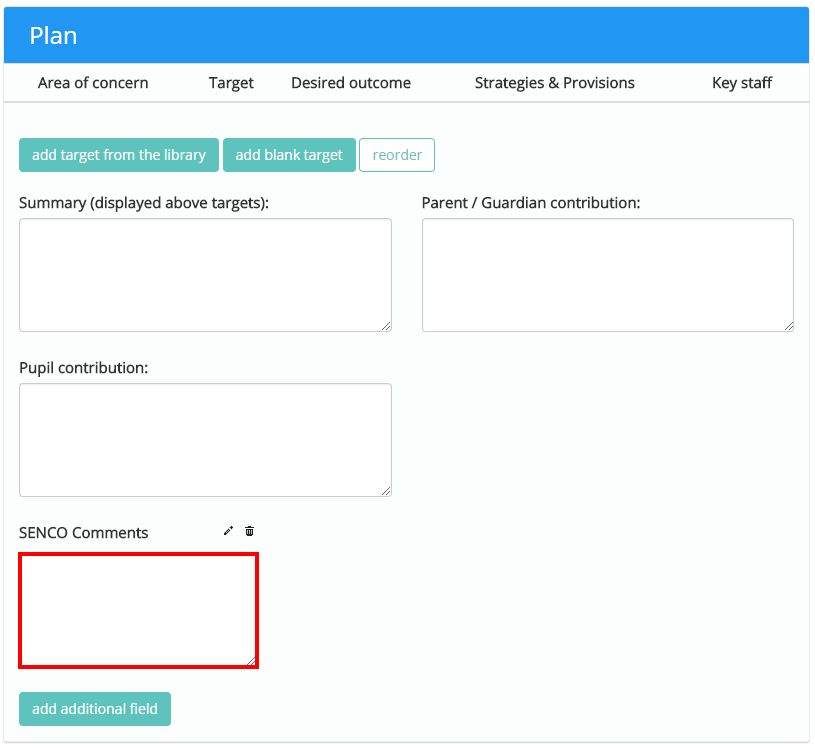Provision Map allows you to add additional text areas to your learning plans. To add a custom learning plan text area, mouse over the Admin tab at the top of the page and select School settings from the drop down menu.
Next, either scroll down to the Custom learning plan text areas section or click on the Custom learning plan text areas option in the navigation menu to the left.
You will see a list of existing custom learning plan text areas. Click on the Add textbox button to create a new learning plan text area.
This will bring up a pop up dialog that asks you to name the new text area. Click on the OK button once you have finished to add it.
The new text area will then appear within the list. You can change the name of the text field with the Edit button and delete the field with the Remove button.
The next time you create a new plan, you will see the custom text area in the Plan section.