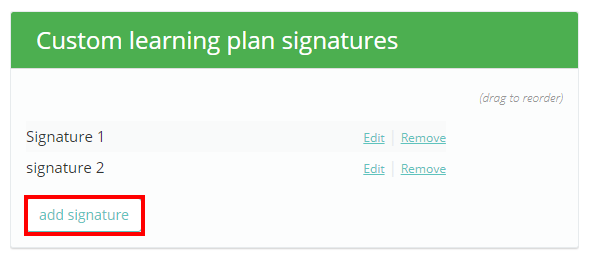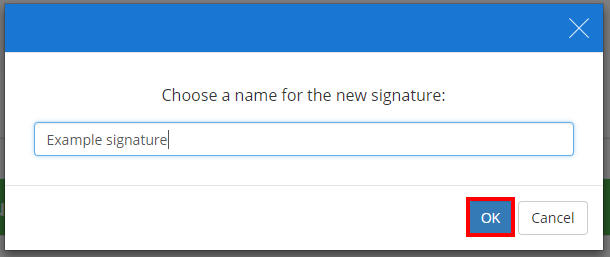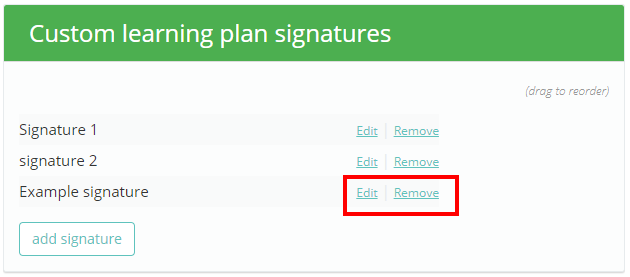Provision Map allows you to add custom signatures to your learning plans. To set up custom signatures, mouse over the Admin tab at the top of the page and select School settings from the drop down menu.
First, ensure that the setting labelled Signature page on learning plans is set to enabled in the School Details section.
Next, either scroll down to the Custom learning plan signatures section or click on the Custom learning plan signatures option in the navigation menu to the left.
You will see a list of existing custom learning plan signatures. Click on the Add signature button to create a new learning plan signature.
This will bring up a popup dialog that asks you to name the new signature. Click on the OK button once you have finished to add it.
The new signature will then appear within the list. You can change the name of the signature with the Edit button and delete the it with the Remove button.
The next time you create a new plan, you will see the custom signature in the Signatures section.