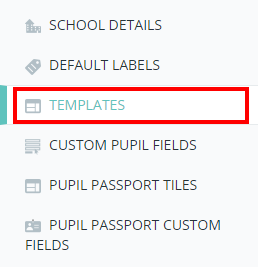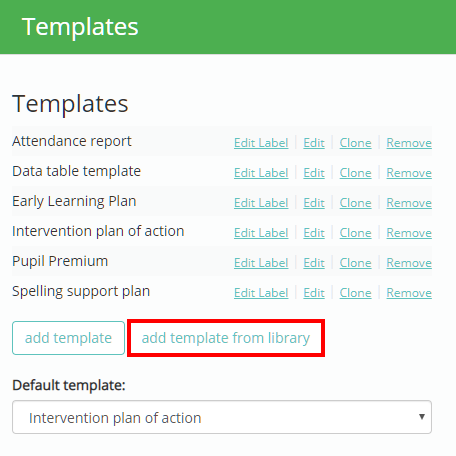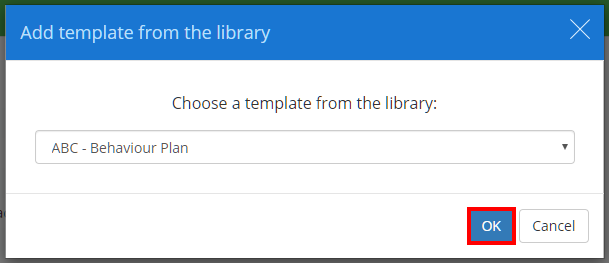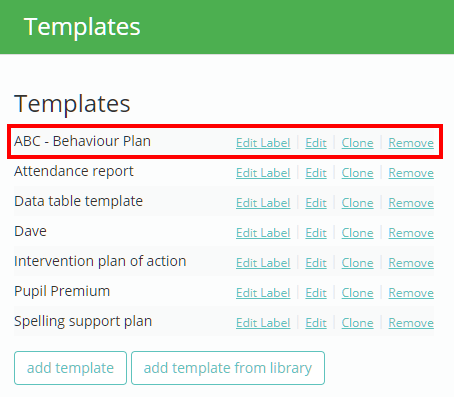To add template from the template library, mouse over the Admin tab and select School Settings from the drop down menu.
Next, either scroll down to the Templates section of the School Settings page or click on the Templates option in the navigation menu.
You will be presented with a list of available learning plan templates, as well as information on the default template if one has been set up. To add a template from the template library, click on the Add template from library button.
The Add template from the library popup will appear. Select the template of your choice from the drop down menu provided and click on the OK button.
The selected template from the template library will now appear within your school’s list of templates.